Downloading
Data Connectors from the Resource Hub.
See Also: Server Admin
Configuration, Data Connectors View,
JavaScript API, Form Editor
Introduction
Data Connectors allow interaction with a specific web service that is typically a non-UI based REST service.
Using Data Connectorís provides a clear programmable
JavaScript interface that abstracts the both the communication and data objects
with the service. Data Connectors are a separate entity, represented by the ![]() †icon. A new Data Connector provides an initial
template that can be customised with specific methods and variables that
reflect the purpose of the service call. A Data Connector is reusable across
any number of Forms throughout the application using a customised JavaScript
implementation using a familiar JavaScript API function and object notation.
Data Connectors are written using the server side JavaScript API and are easily
accessed using the Verj.io Data Connectors API.
†icon. A new Data Connector provides an initial
template that can be customised with specific methods and variables that
reflect the purpose of the service call. A Data Connector is reusable across
any number of Forms throughout the application using a customised JavaScript
implementation using a familiar JavaScript API function and object notation.
Data Connectors are written using the server side JavaScript API and are easily
accessed using the Verj.io Data Connectors API.
Data Connectors are added to a Formís or Componentís Data Connectors View. They can then be accessed in any of the Forms or Components server events, including server events from their Pages and Controls, using the Verj.io JavaScript API.
Creating Data Connectors
Data Connectors are created by selecting File > New > Data Connector from the main menu or right clicking the Entity Tree and selecting New > Data Connector.
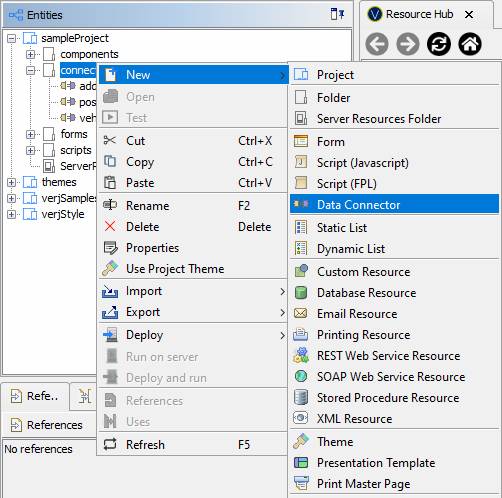
The Data Connector Dialog can either download a Data Connector from the Resource Hub or create a new one.
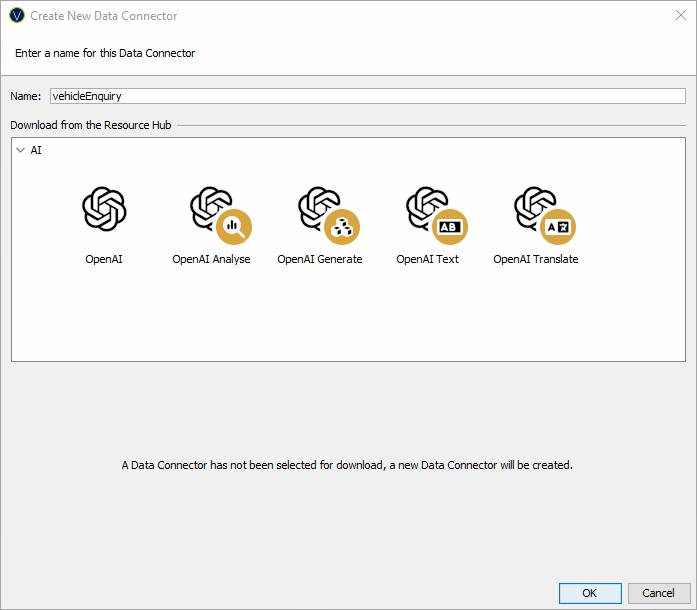
Name: Name of the Data Connector.
Download from the Resource Hub: Select one of the ready made Verj.io Data Connectors. By selecting a Data Connector, a preview of the Connector will be shown below the selection panel with a description that describes the Data Connector and its implementation. The preview also show the Verj.io server Supported Versions.
The View in Hub hyperlink launches an
external webpage in a web browser to the Verj.io Resource Hub. This webpage
contains additional information, including configuration and usage
instructions, for the selected Data Connector.
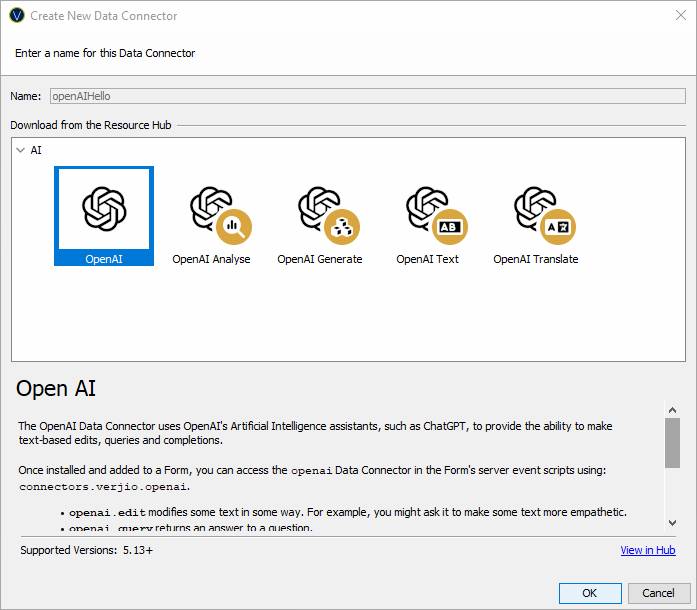
New Data Connectors
When a new Data Connector is created an initial template is automatically created, consisting of the following:
- A JavaScript object representation that is added to the Verj.io JavaScript API for referencing throughout the applicationís JavaScript events, based on the Data Connectors name.
- The Data Connector properties such as API keys, target URL and other specific properties that are configured using the Server Administration Application.
- JavaScript functions required to use the Connector API. An example function is automatically generated when an empty Data Connector is created.
New Data Connectors are added to the connectors.dataconnectors JavaScript API namespace, for example connectors.dataconnectors.myDataConnector.
Data Connector
Template
Creating a new data Connector named vehicleEnquiryService generates the following JavaScript stub:
importPackage(com.ebasetech.xi.api);
importPackage(com.ebasetech.xi.services);
/*
†* A Data Connector to
interact with a target REST Service.
†*
†* Usage:
†* †† 1. Create a Data Connector Configuration for vehicleEnquiryService
in the target Server's Administration Application.
†* †† †††Define both an 'apikey' and a 'baseUri' property.
†* †† 2. Create functions in this Data Connector to perform actions against
the target REST Service.
†* †† 3. Add the Data Connector to the Resources View of Entities that need to connect to the target REST Service.
†* †† 4. Call your created functions in the server-side event script of
those entites.
†* †† ††††For example: connectors.dataconnectors.vehicleEnquiryService.myFunction();
†* †† ††††
†* Detailed Data Connector
configuration examples be found in the Resource Hub's
Tutorials section at https://hub.verj.io.
†*/
// Add this Data Connector to the Verj.io JavaScript API
if (!connectors.dataconnectors.vehicleEnquiryService) {††††
††††† connectors.dataconnectors.vehicleEnquiryService
= new vehicleEnquiryService();
}
/**
†* The Data Connector
definition.
*/
function vehicleEnquiryService() {
††††† // Load this Data
Connector's Data Connector Configuration.
††††† const
__config = connectors.getConfig("vehicleEnquiryService");
†††††
††††† // Set the base URL
for the target RESTful Web Service from the
Connector's Data Connector Configuration.
††††† const
__baseUri = __config.baseUri;
††††† // Set the API key
for the target RESTful Web Service from the
Connector's Data Connector Configuration.
††††† var __key = __config.apikey;
†††††
††††† // Configure
this Data Connector as RESTful DataConnector,
passing in the base URL for the target RESTful Web
Service.
††††† const
restDataConnector = connectors.createRESTDataConnector(__baseUri);
†††††
††††† /**
††††† †* Example function.
††††† †*
††††† †* Performs a GET on an endpoint of the RESTful Web Service.
††††† †*
††††† †* Example use:
††††† †* †† var result = connectors.dataconnectors.vehicleEnquiryService.myFunction();
††††† †*
††††† †* @return {object} API Response object
††††† */
††††† this.myFunction
= function() {
†††††††††††
††††††††††† // Construct a
URL to the endpoint to call.
††††††††††† const uri = restDataConnector.createUri('theEndpoint');
††††††††††† // Perform a GET request on that endpoint.
††††††††††† return restDataConnector.get(uri);
††††† }
};
The function myFunction
should be replaced with something meaningful to the service purpose.
Example Data
Connector Script
This example Data Connector interacts with a vehicle
information web service to get its details based on its registration number.
/**
†* Vehicle Enquiry Service
(VES)
*/
function vehicleEnquiryService() {
† ††† // Load this Data Connector's Data Connector Configuration.
††††† const
__config = connectors.getConfig("vehicleEnquiryService");
†††††
††††† // Set the base URL for
the target RESTful Web Service from the Connector's
Data Connector Configuration.
††††† const
__baseUri = __config.baseUri;
††††† // Set the API key
for the target RESTful Web Service from the
Connector's Data Connector Configuration.
††††† var __key = __config.apikey;
†††††
††††† // Configure
this Data Connector as RESTful DataConnector,
passing in the base URL for the target RESTful Web
Service.
††††† const
restDataConnector = connectors.createRESTDataConnector(__baseUri);
††††† // This REST service
requires the API key to be added as an Ďx-api-keyí
header.
††††† restDataConnector.setDefaultHeader("x-api-key", __key);
†††††
††††† /**
††††† †* Vehicle Enquiry function.
††††† †*
††††† †* Performs a POST to the Government Vehicle
Enquiry Service
††††† †*
††††† †* Example use:
††††† †* †† var resp
= connectors.dataconnectors.vehicleEnquiryService.vehicleEnquiry("TE57
VRN");
††††† †*
††††† †* @return {object} API Response object
††††† */
††††† this.vehicleEnquiry† = function(registrationNumber)
{
††††††††††† var req
= {"registrationNumber": registrationNumber};
††††††††††† // Construct a
URL to the endpoint to call.
††††††††††† const uri = restDataConnector.createUri('vehicles');
††††††††††† // Perform a GET request on that endpoint.
††††††††††† return restDataConnector.post(uri, req);
††††† }
};
Downloading Data
Connectors from the Resource Hub
When a Data Connector is downloaded from the Resource Hub it is added to the connectors.verjio JavaScript API namespace.
Before a downloaded Data Connector can be used an API key (or other credentials) for the target web service typically need to be configured, in the Data Connectors section of the Server Administration Application. The Verj.io Resource Hub contains instructions about how to configure each available Data Connector.
Using Data
Connectors
Data Connectors are added to Data Connectors View in the Form or Component Editor.
When added, the Formís and Componentís server side events (including events from its Pages and Controls) can use the Verj.io JavaScript API to interact with those Data Connectors.
For example, add the following to a Button Controlís on-click event to run a vehicle enquiry using the vehicleEnquiryService Data Connector:
†
// call vehicle enquiry function
var resp = connectors.dataconnectors.vehicleEnquiryService.vehicleEnquiry(fields.registration.value);
//set field values from the response object
fields.taxDueDate.value = resp.taxDueDate;
fields.engineCapacity.value = resp.engineCapacity;
fields.motExpiryDate.value = resp.motExpiryDate;